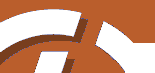
|
SiteLite 2.0
|
|
|
Get Started
[ ..and go on ]
The easiest way to get started is simply to start SiteLite and select menu File-New. This sets up a dialog box which lets you select where the site should be placed on your disk, where SiteLite should find the templates and where it should find all the resources, some gifs and a style sheet, that are necessary to realise the layout. The easiest thing to do is to accept the proposed defaults by clicking OK. When you build the site with menu Tools-Build all pages or by pressing the button with the hammer on, SiteLite will generate the necessary files in a reasonable directory structure.
This generates a script file that looks like this:
// Scriptfile for website MySite // General site section VERSION=2.0 CATALOG=d:\mysite2 TEMPLATES=templates RESOURCES=gfx KEYWORDS=sitelite,website SITENAME=MySite SITEAUTHOR=<a href="mailto:my.self@home.net">My Self</a> SITEORG=http://www.hiof.no MESSAGE=hello // Page section 1,Home,I,index.html BLOCKS:blocks\src_index.html 1,Sitemap,C,pages\toc.html BLOCKS:blocks\src_toc.html 1,Page1,P,pages\pageone.html BLOCKS:blocks\src_page1.html 1,Page2,P,pages\pagetwo.html BLOCKS:blocks\src_page2.html 1,Siteindex,IX,pages\ix.html BLOCKS:blocks\src_ix.html // a print-page 0,All Pages,PP,pages\allpages.html BLOCKS:blocks\src_allpages.html //Template section //.. no own templates defined //Replace section //.. is empty //Collect section //.. is empty
Six pages are prepared:
- A home page, called Home, which is stored in file index.html
- A site map page that lists all pages in the site
- Two general pages called Page1 and Page2 respectively
- An index page, which will show an index based on keywords in the other pages
- A page that collects the content of all the other pages.
The selected pages are made to demonstrate components of a typical site. The pages "SiteMap", "SiteIndex" and "All Pages" may seem a little to ambitious for this simple site. You may want to delete the lines describing these pages and the associated blocks.
You will probably want to change the names of the pages as well as their filenames. You will probably open the block files in your favourite web editor, or text editor, and fill in some contents.
Adding new pages is simply done by inserting page lines after the pattern shown. The first parameter on the line, the digit, tells what level the page should be on. A section which looks like this:
1,Fruit,P,pages\fruit.html BLOCKS:blocks\bfruit.html 2,Bananas,P,pages\banana.html BLOCKS:blocks\bbanana.html 2,Apples,P,pages\apples.html BLOCKS:blocks\bapple.html
will generate a section in a table of contents with fruit as a heading for bananas and apples.
You will see that SITEAUTHOR, SITENAME and ORG lines have a content that don't match your intentions and you will change these lines.
The script above generates the following catalog structure on your disk:
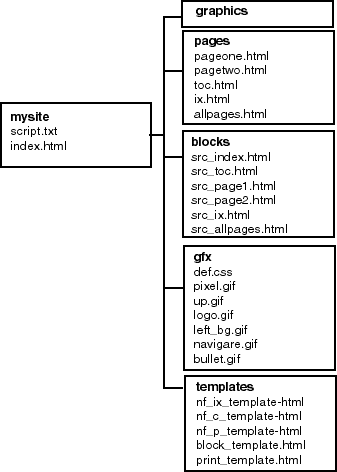
The catalog pages stores the pages as they are generated from SiteLite. The catalog blocks keeps the contents. The catalog graphics is empty and is prepared for you as a convenient place to put your graphics.
You may want to organise your material in any way you want. The catalog structure is built, and rebuilt, according to the filenames and paths for pages and blocks. Note however that SiteLite does not remove old versions if you change names of files, and SiteLite does not move files around within the site catalog. It does however help you to identify bad site-internal cross references if you redefine the file structure or move pages.
The contents of the catalogs gfx and templates are filled from the programs resources and are the basic layout resources and templates which are distributed with SiteLite. You may edit any of those. Below is a short explanation of changes that you would probably like to do at once, in addition to changing the script file. If you want to learn more about resources and templates se pages Resources and Templates respectively.
Change the logo. As you can see on the page you are reading now, there is a logo in the page's top left corner. This logo is found in the file logo.gif. You will certainly want to edit this file to make it look like the logo of your organisation. You should keep your new logo the same size in the first attempt to customise the site. If you change the size you may have to edit some template files in addition.
Change the background colour of the left column. The file left_bg.gif should be edited.
You may inspect the other gif-files and see if you want to change them. Note that if you do anything with navigare.gif you may have to redefine the corresponding image map. The navigare.gif are the previous-home-next image in the pages lower-right and upper-right corners.
Don't touch the pixel.gif. It is used by SiteLite to create space on the pages where necessary.
..and go on
Smart replaces
You can introduce general replaces in the script file and thus achieve a lot of effects, like changing an image all trough the site or automatic inclusion of html files or text files into pages. If you combine these replaces with your own tags in your material the freedom increases considerably. A tag is a html comment.
You can also make layout changes by editing the style sheet, def.css. You should have some familiarity with style sheets to do this, but the syntax is rather obvious and some educated guessing for simple changes like colors etc may do the trick. Browsers are not to be trusted when it comes to style sheets, so you should test such changes on the browsers that you consider important.
Modify templates
When you modify the template files you can really make things happen. You can change column widths and you can change headers and footers. You can easily introduce your own templates with your own tags and assign them to your own special page types. You should have some knowledge of the tags SiteLite recognises if you want to do major changes.
Redefine everything
You can throw away all templates, graphics and the style sheet and build everything according to your own head. SiteLite is basically a very simple program that in effect does replaces in html-pages. ( In addition to composing structured lists like table of contents etc.) You may familiarise yourself with the present tags, introduce your own and put them into your templates. The only limitation is of course that you will not be able to make SiteLite produce composite data that it is not programmed for.
If you have suggestions for new data compositions that should be programmed and prepared for insertion I will be happy to hear about them.